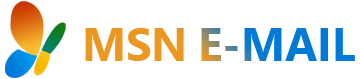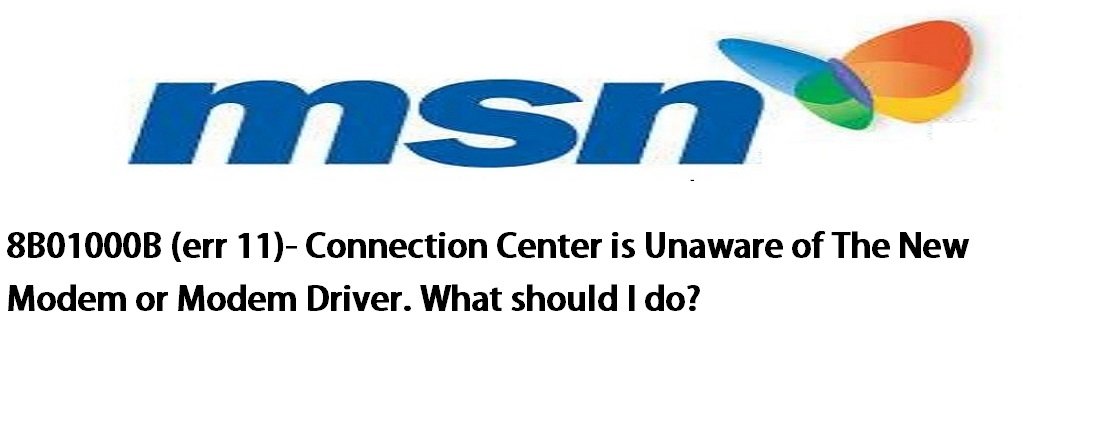After you install a new modem or modem driver and try to sign in, you receive the following error message from the Connection Center troubleshooter:
Error 11: The troubleshooter was unable to find any modems in device manager. To fix the problem, click Fix.
The hardware wizard does not find any new modems.
Steps to Fix your Error are given below:If you’ve recently changed your modem or modem driver: Close the troubleshooter and follow below steps to add a dial-up new location.
- Start MSN, but do not sign in.
- At the top of the sign in screen, click Connection Settings.
- Click New, and then click Next.
- Enter your home phone number and type a name for the new location, then click Next.
- Choose the appropriate Dialing Options, and ensure your modem is selected in the box next to I want to use the following modem and click Next.
- MSN will present you the list of available access numbers for your location.
- Note: You should contact your telephone company to confirm that the access numbers shown are local for your area. MSN will not reimburse you for any long distance charges.
- On the Access Numbers screen, check to make sure the numbers listed are local to you and also the dialing pattern is correct, and then click Next.
- Click on the checkbox next to I accept the recommended numbers and click Accept
- At the top of the MSN sign in screen, click Connection Settings. From the Select a location drop down menu, select the old location and click Delete.
- Click Ok to exit and sign into MSN now.