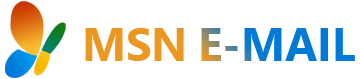You get the indications of error that is shown below:
You are probably using an older version of MSN Explorer by upgrading to the latest version of the MSN Client this can be resolved.
Steps To fix your MSN EMail Issue:
Dial-up customers: Do not uninstall MSN Explorer until you have the latest installer! You can download it from https://membercenter.msn.com/download.aspx, or order and receive a CD from https://cdorder.msn.com. You will not be able to connect to the internet until you reinstall.
Steps to uninstall MSN Explorer:
Click Start, and click Control PanelFor Windows XP and earlier operating systems: Click Add/Remove Programs.For Windows 10 and Windows 7: Click Programs and then click Programs and Features. If your Control Panels are displayed in classic view, double click the Programs and Features icon.Click on MSN then select Remove MSN. You may need to restart your computer after the uninstall has completed.
Note: you need to be an administrator on the computer in order to uninstall and reinstall MSN Explorer.
Steps to reinstall MSN Explorer
Follow the below steps if you use Dial-up to connect to the internet:Locate the MSNSUSII.exe installer file you downloaded before uninstalling MSN Explorer, or insert the installer CD you received.If you downloaded the installer, double-click the MSNSUSII.exe file you downloaded. If you are installing from a CD, the installer should start automatically; if not, double-click the Setup.exe file on the CD to start it. If you see a message asking if you want to allow MSN Explorer to make changes to your computer, click Yes.From the installation screen, select I’m not currently connected to the Internet. Follow the prompts to complete the installation.Double-click the MSN icon on your desktop to sign in to MSN Explorer.
Follow the below steps if you use DSL or Broadband to connect:To https://membercenter.msn.com/download.aspxClick Download and install the latest MSN software, then click Install Now.Click Run when prompted and follow the download instructions. If you see a message asking if you want to allow MSN Explorer to make changes to your computer, click Yes.Your installation should start automatically once the installer file has downloaded completely. If you’ve waited several minutes and the installation screen has not appeared, double-click the MSN Installer icon on your desktop.From the installation screen, select I’m currently connected to the Internet. Follow the prompts to complete the installation.Double-click the MSN icon on your desktop to sign in to MSN Explorer.
If these steps are not helping you, then ask your query, click here and get solution from the experts.