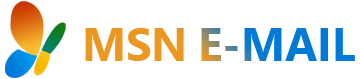To move your emails to the server, follow these instructions:
- Launch the MSN Butterfly and sign-in.
- Click on the Mail & More button in the navigation bar.
- Click on a folder under the ‘Folders on your computer’ section in the left pane.
- Choose the emails to save by using the individual check boxes. To select all the emails at once, click the link at the top of the check box column.
- Right-click the email(s) and select ‘Put in Folder…’ or click the Put in Folder button on the toolbar (folder icon with arrow moving towards the outside of the folder) and select a destination folder located under the ‘Folders on MSN’ section.
- Repeat steps 3-5 for each folder in the ‘Folders on your computer’ section.
- Perform the above steps for each MSN Explorer and Windows User account as needed.
- Please note that the upload time for your emails saved under ‘Folders on your computer’ back to the MSN server will depend on your connection speed.